Want to create a game for Windows 8? And publish it to the new Windows Store?
Many of the apps that are submitted to the Windows Store are failing certification because they didn’t know that a Privacy Policy was needed, or that the game/app had to implement a snap view and so on. This kit will help you with the most important things.
I have created a simple HTML5 Game starter kit that will help you set up a new Windows 8 game project in short time.
For a game te be certified in Windows Store it must contain a given set of functionality like:
– Minimum resolution: 1024 x 768
– Snap view
– Implement the Settings charm with an About page and a Privacy Policy page.
– Tiles in various sizes.
By using this starter kit you can get most of this functionality ready, just change the text and the images you want to show!
Updates
Version 0.1
This is the first release. It contains the most important functionalities to get you started. Also an example game comes with it (not really a part of the Starter Kit) just to show it runs and that you can see how Touch is working and so on.
How to use the HTML5 Game Stater Kit
It’s very simple to get started.
You can either read how to use this below by following the 5 steps, or see this video:
If you want to learn how to create the example game that comes with this starter kit, you can read the guide here:
Step 1a. You need to have Visual Studio 2012 installed on a Windows 8 device to use this. If you are a student and have access to Dreamspark.com (MSDNAA) or a MSDN Subscription you can download both products from there.
You can use the free version of Visual Studio 2012 (express) and can be downloaded here:
http://www.microsoft.com/visualstudio/eng/downloads
The Release Preview can be downloaded for free here:
http://windows.microsoft.com/en-US/windows-8/release-preview
Step 1b. Download HTML5 Game Starter Kit for Windows 8
Step 2. Start Visual Studio 2012 and create a “Blank App” Windows 8 JavaScript project:
Click on File->New->Project…
Choose JavaScript as the language and the template “Blank App”: 
Give your project a name (here: Mitt Spill) and press OK.
A new project is generated and the structure will look like this:
Step 3. What we will do now is to add the HTML5 Game Starter Kit files to the newly created project. We just copy the content of the HTML5 Game Starter Kit folder to the project folder.
So, copy thse files from the HTML5 Game Starter Kit: 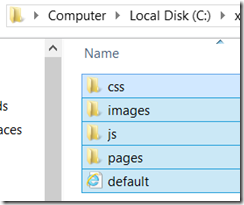
Navigate to your new game soludtion and open the project folder. Paste the files here, and replace if asked:
The project folder will look somewhat like this:
Step 4. Go back to your Visual Studio 2012 project and update if needed:
Step 5. Include the new files in your project.
The last thing you need to do is to include the new files in your project structure from Visual Studio 2012.
Click on the button highlighted in the red circle below. It will show the files that exist in the filestructure but not in the project structure(dark gray).
Select the following files (hold control and click them):
Right click one of the files and select “Include in project”: 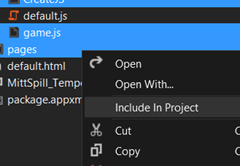
6. Test if it works.
Congratulations, you are now having a working game project! Run the app and test that it works.
Whats in the starter kit?
Tiles

Full screen with other app in snap view.
Remember! The example game is using CreateJS. It’s located under js/CreateJS. You can remove this folder if it’s not needed in your project. But if you do so, the example game will not compile.





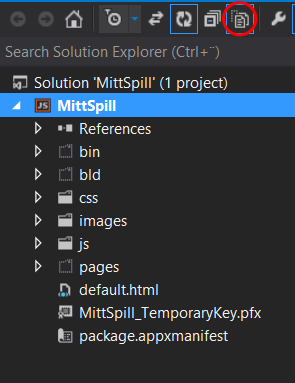



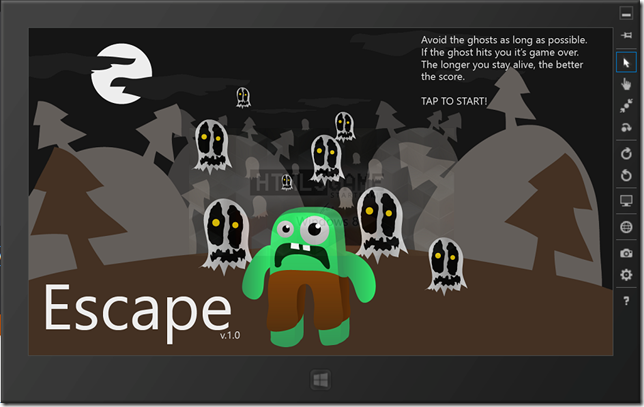




Pingback: HTML5 Game Starter Kit for Windows 8
Pingback: HTML5 Game Starter Kit for Windows 8 « CreepyEd's Tech-cellent Adventure
Pingback: Tutorial: cum să creezi rapid un joc pentru Windows 8 | Mobzine.RO ::: Your mobile IT world!
Pingback: Links of the week | Jan @ Development
Pingback: HTML5 Game Starter Kit for Windows 8 | digitalerr0r | Ra Puke Moana
hey thanks again, was wondering if we could use this in our games but change the logos and about text etc. 🙂
Feel free to use it! 😊
also would it be possible for you to tell me how you would go about adding the high score to snapped view as it is something that sounds interesting but do not know how you would do it. thanks in advance 🙂
Pingback: Register now for Wowzapp 2012!! « CreepyEd's Tech-cellent Adventure
Pingback: Register now for Wowzapp 2012!! - Maria Naggaga - Site Home - MSDN Blogs
Pingback: Register now for Wowzapp 2012!! - Developing the Future - Site Home - MSDN Blogs
Hi. I am trying to do the step from “step 1a” to “step 6”. I can compile and run the program, but when I run the program, I am only prompted with the html5 game starter kit logo, and then the app loses focus. Almost as if it were closing itself. Is that suppose to happen? If not, what is suppose to happen?
Thank you in advance
Pingback: Visual Studio 2012 and WOWZAPP | Chewing it Over
What exactly seriously encouraged u to create “HTML5 Game Starter
Kit for Windows 8 | digitalerr0r”? I personallyabsolutely enjoyed
the blog post! Thank you -Agustin
Download Windows 7 and 8